1. Open up the Windows Control Panel. (classic mode):
2. Double click on Bluetooth Devices:
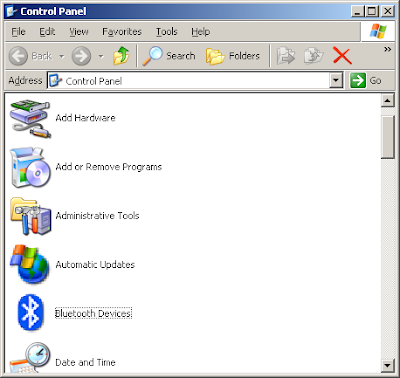
3. In the Devices tab, click Add.
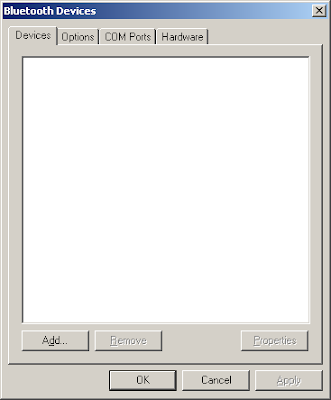
4. Check "My device is set up and ready to be found".
5. Power on your magic mouse with the on/off switch under the mouse. If it is already powered on, power it off and on again.
6. Click Next.
7. After a while, Windows will find the Magic Mouse.
8. Select "Apple Wireless Mouse" and click Next
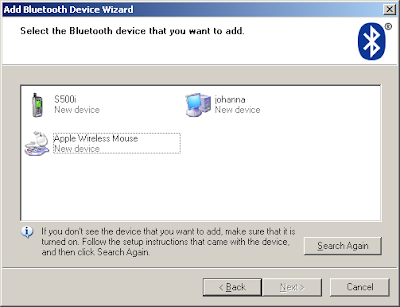
9. Select "Use the passkey found in the documentation". Type in 0000 as the passkey and click Next:
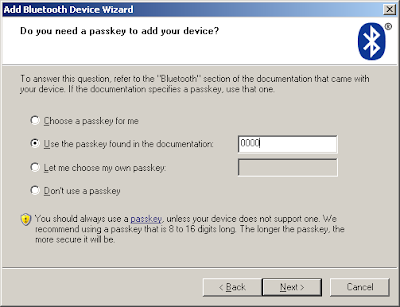
10 Click Finish:
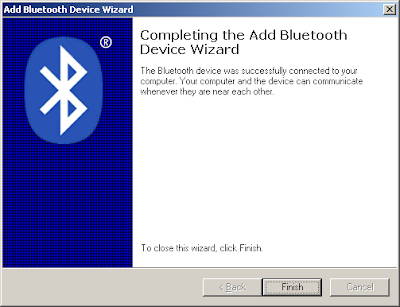
11. Click OK:

12. Now you should be able to move the mouse pointer, use left- and right-click. To get the vertical scroll working you need to install the Magic Mouse Windows drivers. These are made available by the great people over at uneasysilence.com. There's a 32-bit and and 64-bit version.
13. Done.
Did this help you get your Magic Mouse working on Windows?

I did the above protocol and, of course, it works, but unfortunately when I turn off and turn on again it says "No passkey" and I need to do the same thing again and again. Do you have solution for me?
ReplyDeleteWoohoo, it works like a charm ! Thanks !!
ReplyDeleteI need driver uneasy silence for magic mouse windows xp, but this site not run. Can You help me?
DeleteThanks